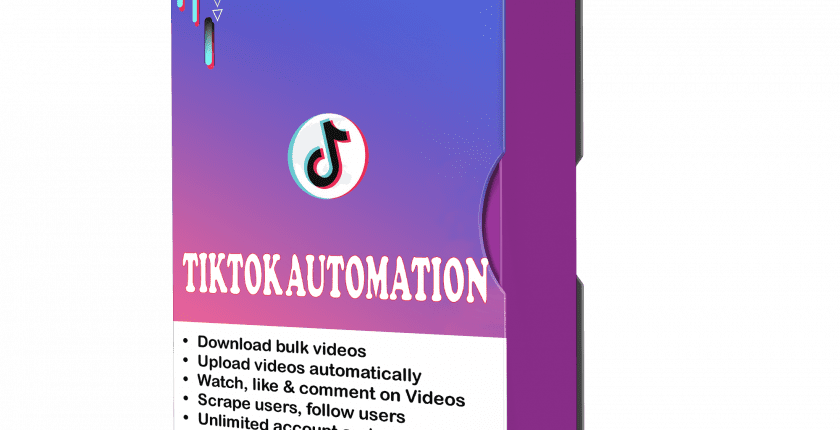How To Use TikTok Bot | Auto Follow | Auto Like | Comment | Upload | Register bulk accounts
Tiktok Bot will help you increase Follow, Like, Comment on Tiktok. This software can automatically Upload and Register bulk Tiktok accounts.
Outstanding functions of TikTok Bot
- Auto Register Bulk TikTok accounts (Email verified)
- Upload videos to multiple accounts at the same time
- Increase view, like, comment
- Mass follow accounts
- Scrape Tiktok users who commented on videos
- Customize time to watch videos
- Random delay
- Multi-threads and proxy/Dcom support
- Manage unlimited accounts
- Auto login
- Check profile
- Emulate many different virtual browsers
How to use TikTok Bot?
A. Login
When you buy TikTokAutomation software, we will provide you with 3 links, consisting of software link, desktop useragent file and mobile useragent file. Download all these files and unzip the TikTokAutomation.rar then run the .exe file to open the software.
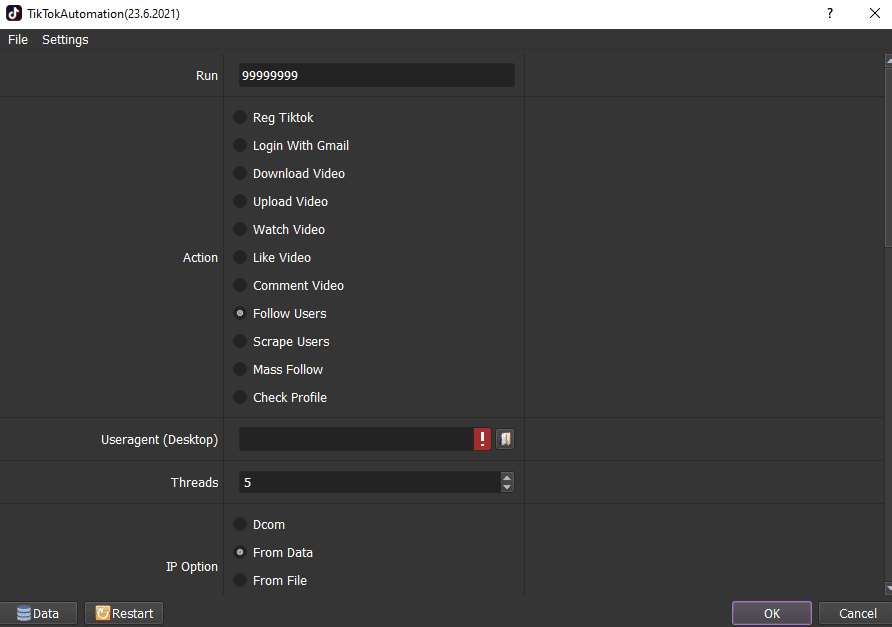
B. Introduction Of Each Function of Tiktok bot
B1. Run
Supply the number of times that you want the Tiktok Bot to run. You can leave it as the default.

B2. Threads
The number of threads is the number of tabs, accounts, or windows that the tiktok bot run at the same time.

Each thread corresponds with a window that is opened. Provide number of threads that complies with your computer configuration.
B3. User-Agents:

Click on ==> select the useragent files that were downloaded as mentioned in Section A.

B4. Folder Cookies and Folder Data
Folder Cookies is a place where the software will store cookies and profiles of accounts. Software will use cookies and profiles for the next runs without logging back into accounts. Create a new Cookies folder on any hardware disk that you want to save cookies and profiles, then get the path to put into the setting as shown:


Do the same with Folder Data.
B5. Random Delay:
Random delay is time to wait between two actions.
Note: Unit is millisecond (30000 = 30 seconds).
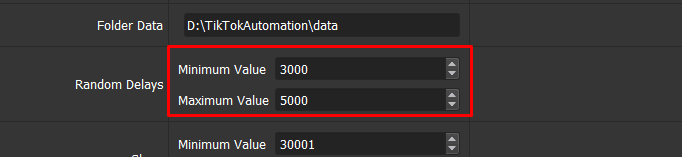
B6. Sleep:
Sleep is time to wait between two threads.
Note: Unit is millisecond (30000 = 30 seconds).

B7. IP option
To avoid being locked out of your TikTok accounts, you should use IP.
There are 4 ways to run:
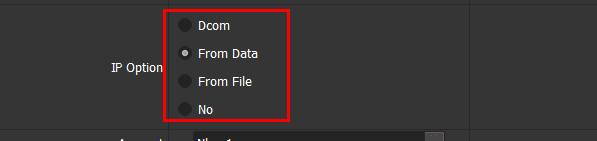
- Dcom
- From Data: Select From Data, import data in “Database Manager”. Tutorial of how to import data is in section 8, part B.
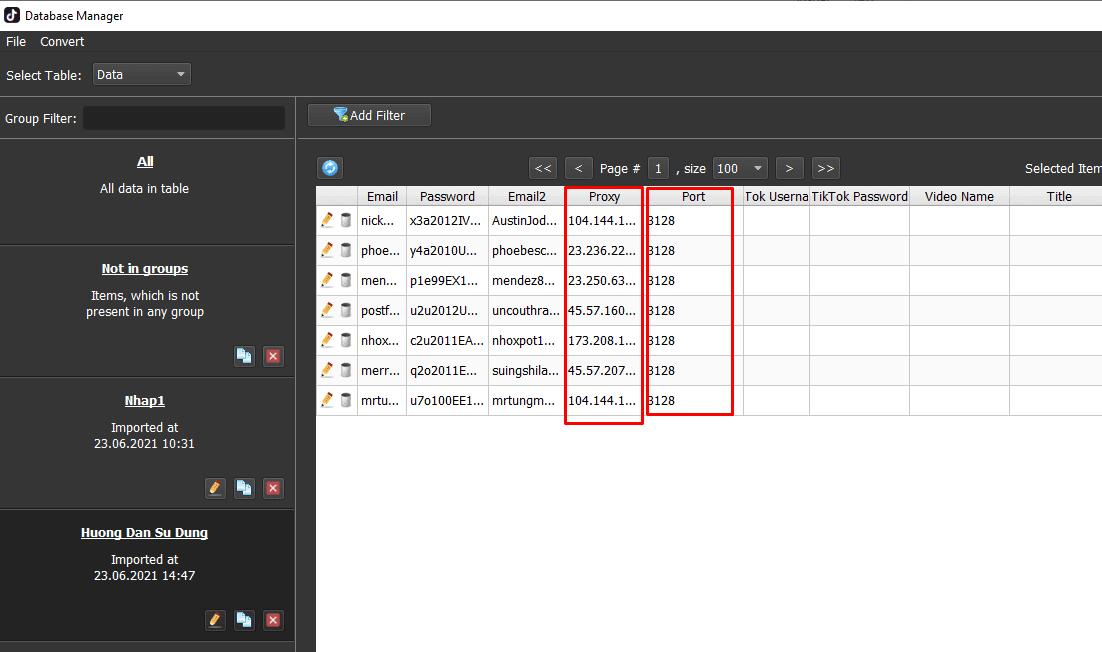
- From File: Create a text file (.txt format) that contains IP. Each proxy per line in format: IP:Port:Username:Password. Leave username and password empty if your proxy doesn’t have username and password (Some proxies work with IP authentication instead of using username and password).
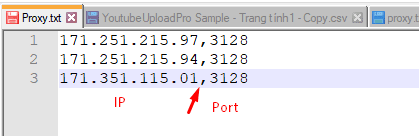
In File Proxy, click => select the text file that contains IP:

- No: If you don’t have IP, choose No to run the software. Running too many TikTok accounts on the same IP can lead to your accounts locked.
B8. Account
Select the account group that you need to run TiktokAutomation software.

>>REFER TO HOW TO IMPORT DATA
Note: The file which contains Gmail accounts includes: Gmail, password, recovery email, proxy, port. Leave Proxy and Port empty in case you select Dcom, Proxy from File/Url or No Proxy at IP Option. You import data as the Template.
B9. Restore Cookies
If you want to restore your accounts’ Cookies, select “Yes“, otherwise choose “No“.
B10. Change Useragent?
If you want to change useragent, choose “Yes“, otherwise choose “No”.
C. How To Run Each Function: Reg TikTok, Watch video, Like video, Comment video, Comment User’s Video; Search and Comment
C1. Reg Tiktok
Select Reg Tiktok in Action section.
Enter Gmails into Data as instructions mentioned in section B8 => Select the group of Gmail accounts that you use to register Tiktok accounts at Account section.


At Username, click => click “Tips” to define the name that you want to change. You can use Spintax format or you can select predefined Tips as shown in the following screenshot:

Check the basic setting as instructions mentioned in part B.
Finally, click OK.
C2. Watch video
Select Watch video at Action.
Take steps as those in part B of this tutorial.
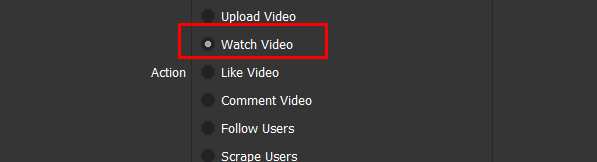
- Watch Time: Time to watch videos (millisecond).
Example: 60000 = 60 seconds.
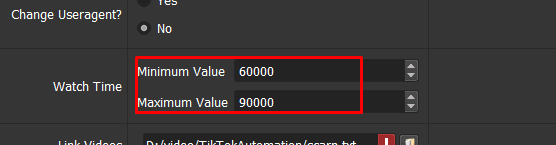
- Link Video: Create a text file (.txt format) containing links of videos.
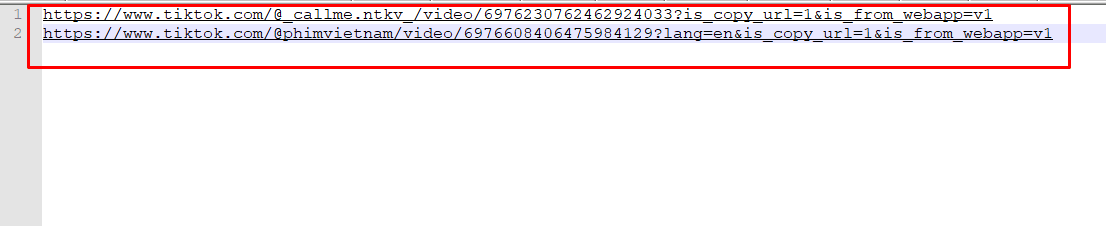

Click in “Video Link“=> select the text file which contains links of videos => Click OK.

Select the group of Gmail accounts that you use to watch video at Account section.
Check the basic settings as instructions mentioned in part B.
Finally, click OK.
C3. Like video
At Action, choose Like video.
Take steps as those in section C2 of this tutorial.
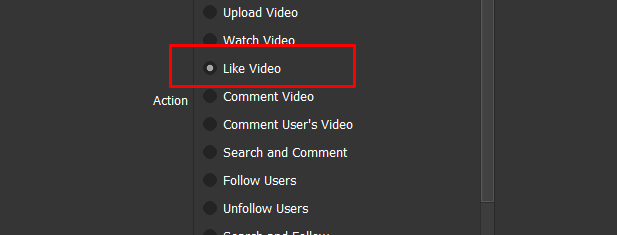

Create a text file that contains links of videos that you want to like. At Link video, click => select the text file containing links of videos.
Select the group of Gmail accounts that you use to like video at Account section.
Check the basic settings as instructions mentioned in part B.
Finally, click OK.
C4. Comment video
At Action, choose Comment video.
Take steps as those in section C2 of this tutorial.
Create a text file that contains links of video that you want to comment.

At Link video click => select the text file contains links of videos.
Create a text file that contains comments.
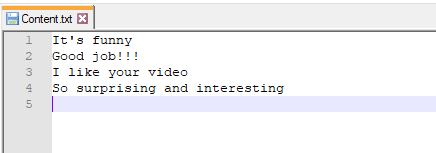

At Comment, click => select the text file that contains comment.

Select the group of Gmail accounts that you use to comment at Account section.
Check the basic settings as instructions mentioned in part B.
Finally, click OK.
C5. Comment User’s Video
At Action section, select Comment User’s Video.

Create a text file which contains Users. At List To Follow, click => select the text file containing Users that you have just created .
Take similar steps as those mentioned at C4 section.
Finally, click OK.
C6. Search and Comment
At Action section, select Search and Comment.

Create a text file which contains keywords that you want to search on Tiktok. At Search Term section, click on LinesFromFile => click => select the text file containing keywords that you have just created.

Or you can use Spintax: At Search Term section, click on RandomString => click => enter keywords you want to search on Tiktok.
Take similar steps as those mentioned at C4 section.
Finally, click OK.
D. How To Run Each Function: Upload Video, Follow Users, Unfollow Users, Seach and Follow, Mass Follow, Scrape Users
D1. Upload video
At Action, choose Upload Video.
Prepare videos (mp4 format) that you want to upload.
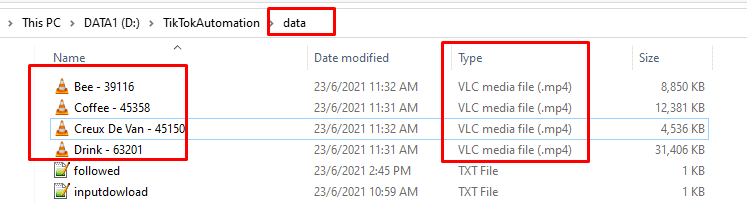
Enter information into “Database Manager” as shown in the following screenshot:
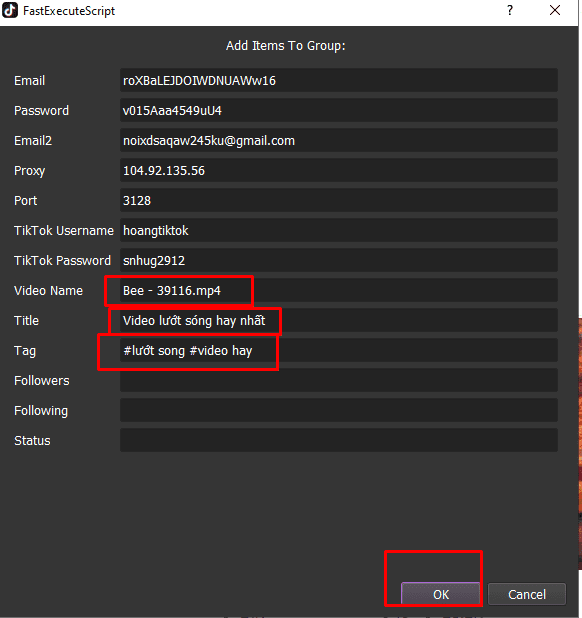
Select the group of Gmail accounts that you use to upload video at Account section.
Check the basic settings as instructions mentioned in part B.
Finally, click OK.
D2. Follow users
At Action, choose Follow users.
Create a text file which contains links of accounts that you want to follow.

In List To Follow, click => select the text file that contains links of accounts.

At Follow Each Run, enter the time to wait between two clicks at Follow button (unit is millisecond).
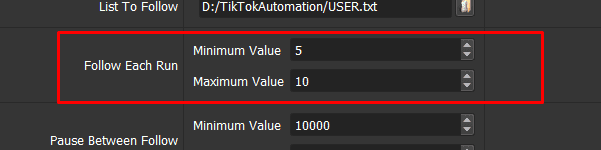
At Pause Between Follow, enter the time to pause between two threads.
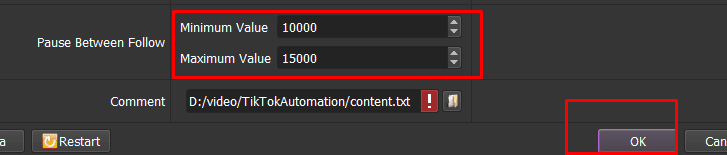
Select the group of Gmail accounts that you use to follow Users at Account section.
Check the basic settings as instructions mentioned in part B.
Finally, click OK.
D3. Unfollow Users
At Action section, select Unfollow Users
Take similar steps as those mentioned at D2 section.
D4. Search and Follow
At Action section, select Search and Follow.
Create a text file which contains Users to search (with LinesFromFile) or use Spintax (with RandomString).
At Search Term section, take similar steps as those mentioned at C6 section.
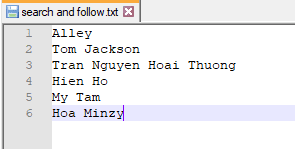


D5. Mass Follow
At Action section, choose Mass Follow.
Create a text file which contains links of TikTok accounts.

At List To Follow, click => select the text file contains links of accounts.

At Follow each Run (number of follows each run) and Pause Between Follow (time to wait between two runs these follow functions).
Take steps as those in part B of this tutorial.
Finally, click OK.
D6. Scrape Users
At Action section, choose Scrape Users .
Create a text file which contains links of videos that you want scrape users.

At Link Videos section, click => select the text file that contains links of videos that you have just created.
Take steps as those in part B of this tutorial.
Finally, click OK.
E. How to use functions of Tiktok bot: Login With Gmail, Check Profile
E1. Login With Gmail
This function is used in case you need to log into your Tiktok accounts which were created by Google accounts in C1 section. Select “Sign in with gmail” and take basic steps as those of part B, then press “ok” to run.
E2. Check Profile
It is hard for you to manage a large number of Tiktok accounts. This function of TiktokAutomation helps you check information of an array of accounts at the same time.Select “check profile” in “Action” section and fill in all fields as those in part B, then press OK, results are exported as Followers and Following columns of “Database Manager”.

Thank you for following this post!
Contact info
Email: autobotsoft@gmail.com
FaceBook: https://www.facebook.com/autobotsoftsupport
Skype: live:.cid.78c51cd4e7238ae3
YouTube: https://www.youtube.com/channel/UCGftS8E3vX7IaUwg4GgDWDQ
Twitter: https://twitter.com/autobotsoft