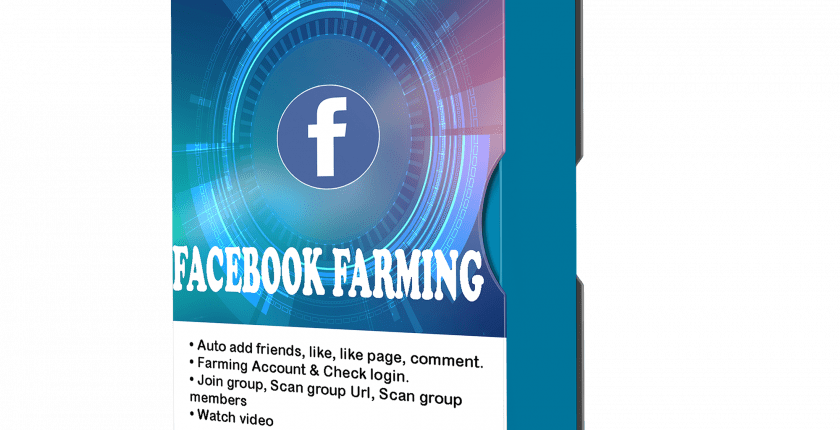Facebook Bot | Auto Comment on Facebook | Auto Share | Auto Like | Farm Facebook Accounts in Bulk
FacebookFarming software help our customers farm Facebook accounts in bulk, which is really beneficial to online business. With an automatic mechanism, the software has integrated the necessary functions to farm a large number of Facebook accounts, which support our customers in saving time as well as money in managing lots of Facebook accounts.
Main functions of FaceBookFarming software – Farm Facebook Accounts
- Auto add friends/ comment/ like post/ like fanpage
- Group url scraper
- Group members scraper
- Auto share to timeline/ groups
- Increase Facebook video views
- Manage unlimited accounts
- Support proxy
- Multi-threads
- Farm accounts: Human activities (Scroll timeline, like random, watch videos, etc.)
How to use FacebookFarming Bot to Farm Facebook Accounts?
A. Login
When you buy FacebookFarming software, we will provide you with 3 links, consisting of software link; desktop useragent file and mobile useragent file. Download all these files and unzip the FacebookFarming.rar then run the .exe file to open the software.
See How To Download And Unzip The Software.
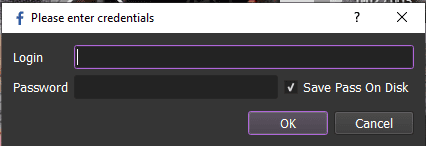
The following screenshot will show you all setting parameters of the software.
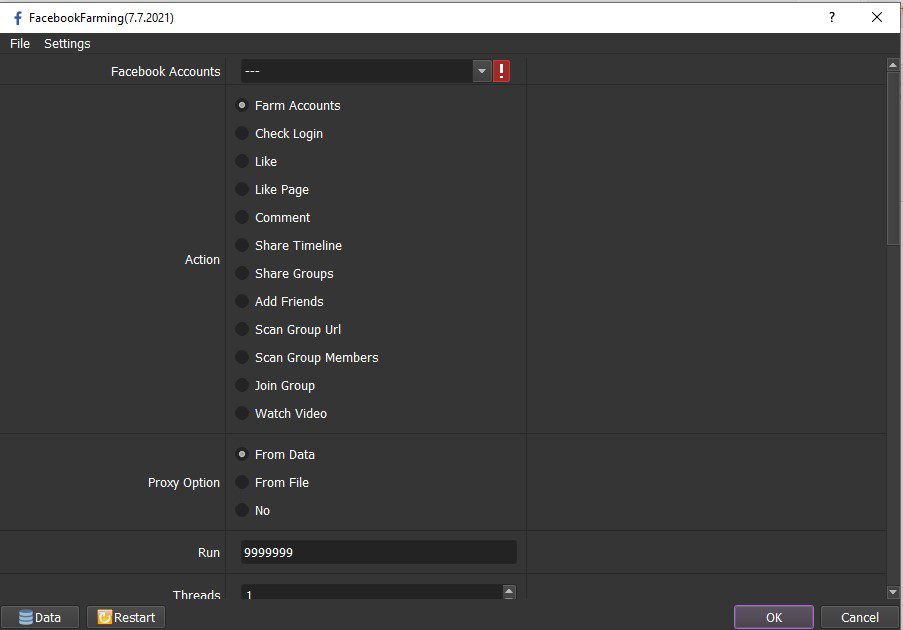
B. INSTRUCTION ON EACH FUNCTION OF FACEBOOKFARMING SOFTWARE TO FARM FACEBOOK ACCOUNTS
B1. Facebook accounts
To import Facebook accounts into the software to farm Facebook accounts, do as steps shown in this link HOW TO IMPORT DATA – IMPORT DATA INTO SOFTWARE (autobotsoft.com)
Note: The file which contains Facebook accounts includes: Email, password, proxy, port and 2FA (Two factor authentication). You import data as the Template.
B2. Proxy Option
To avoid being locked out of your Instagram account, you should use proxies.
If you use proxies, select From Data/From File, otherwise choose NO.
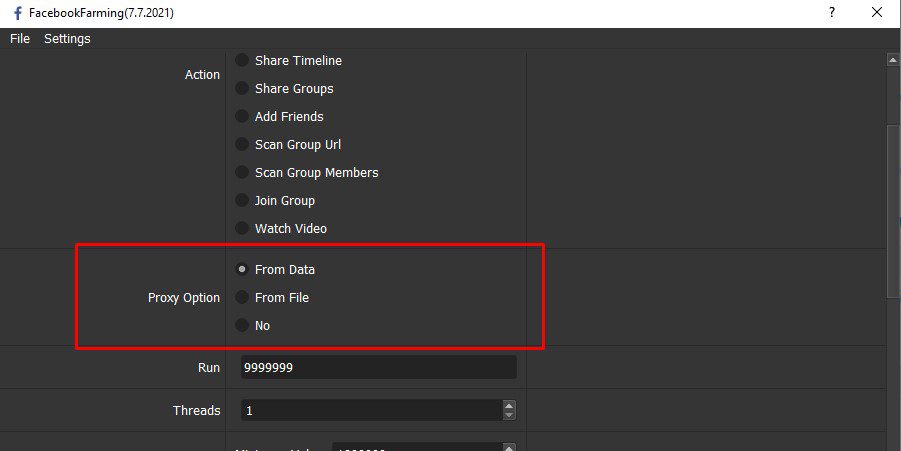
B3. Run
This is the number of times that you want the software to run. You can leave it as the default.
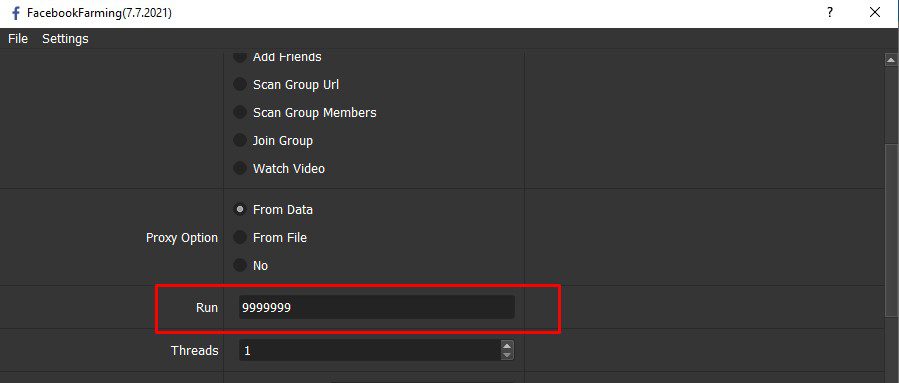
B4. Threads
The number of threads is the number of tabs, accounts, or windows that run at the same time.
Each thread will open a separate browser which has different fingering and IP. Provide number of threads that complies with your computer configuration.
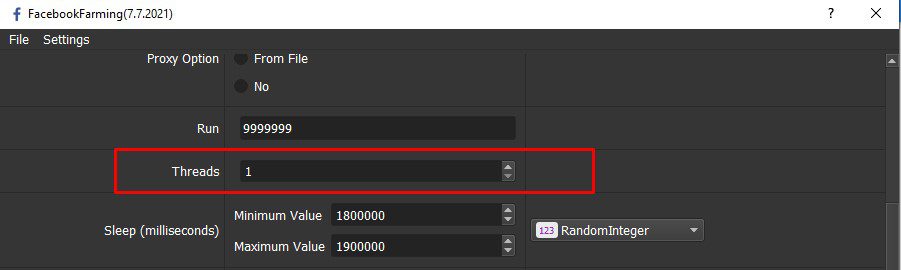
B5. Sleep
Sleep is time waiting between two runs (in milliseconds).
For example: 30000 = 30 seconds.
If you want the rest time between 2 runs to be 20 to 40 seconds, do as the picture:
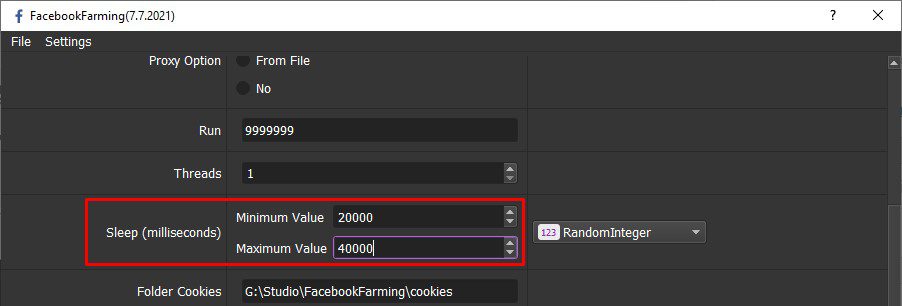
B6. Folder Cookies
Folder Cookies is a place where the software will store cookies and profiles of the accounts. Software will use cookies and profiles for the next runs without logging back into accounts. Create a new Cookies folder on any hardware disk that you want to save cookies and profile and get the path to put into the setting as shown:
- Create a Cookies folder as picture:
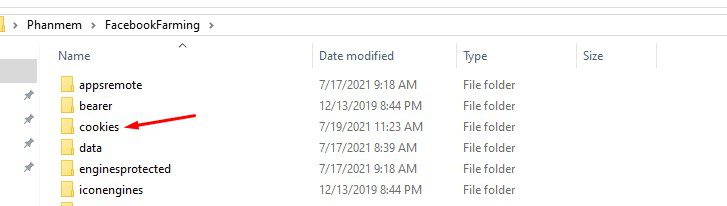
- Click on the Cookies folder to get the path:
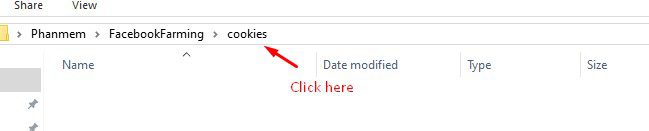
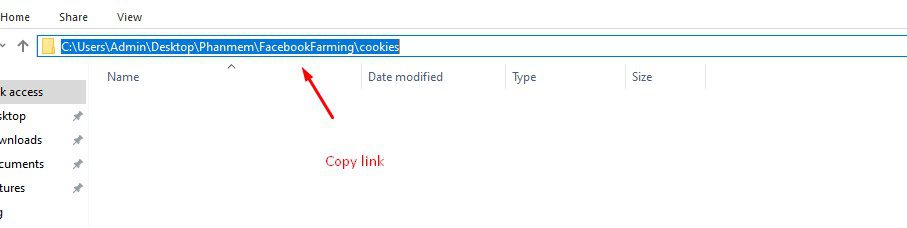
- Paste in Cookies Path.
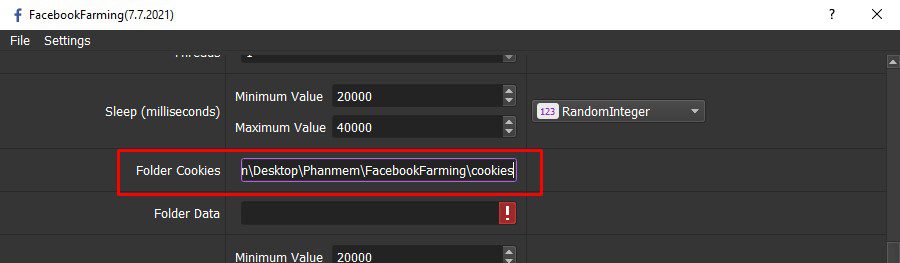
B7. Folder Data
Do the same as Folder Cookies.
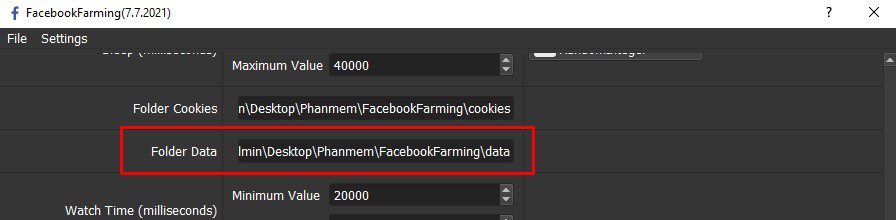
B8. Watch Time (millisecond)
This function is used to set up time watching the videos.
Unit is millisecond.
Example: If you want the time to watch video to be 60 to 90 seconds, you do as picture:
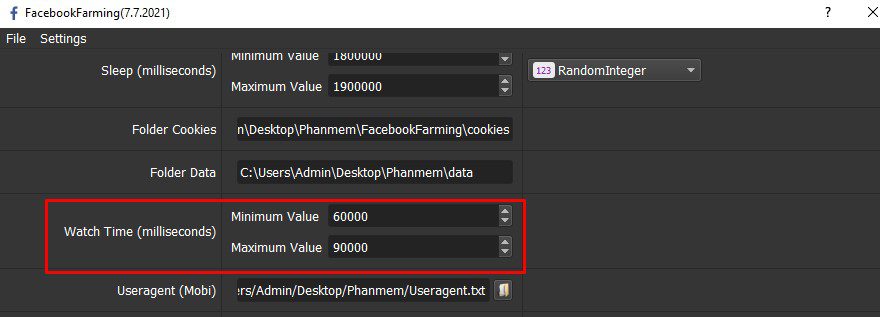
B9. Useragent (Mobi)

Click on ==> select the useragent files that were downloaded as mentioned in Section A.
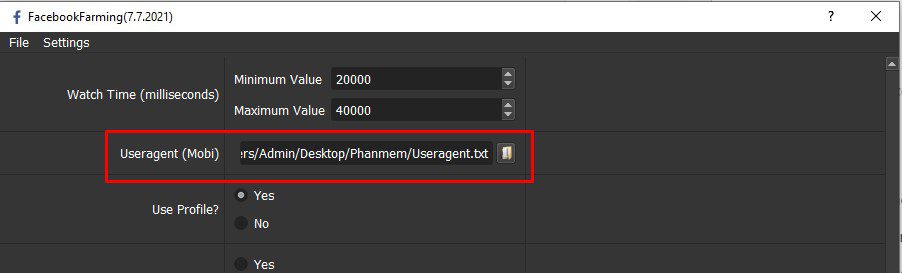
B10. Use Profile
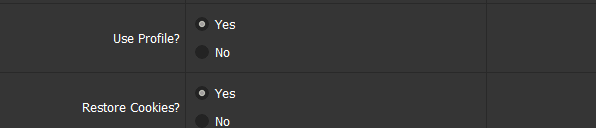
The software will store profiles of the accounts. Software will use profiles for the next runs without logging back into accounts. If you want to use profile, choose Yes. Otherwise, choose No.
B11. Restore Cookies
If you choose Yes, the software will take the account’s cookies to log in. If you choose No, use your profile to log in.
What is the difference between Profile and Cookies?: Profile saves all information and characteristics of login device such as device type, screen size, video card, etc. Cookies save login state. Using profiles will consume hard drive space. The more you run, the larger the capacity of each profile, but in return increase reliability and reduce accounts lockout. Using cookies takes almost no space, but is not as reliable as using profiles. Facebook cookies will expire within a month, then if you run with cookies, you must delete the cookies folder and let your Facebook account log in again. If you run with Profiles, Facebook’s login status is maintained forever.
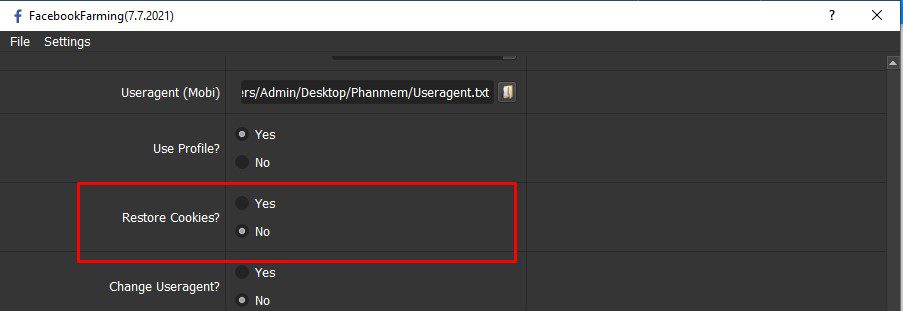
B12. Change Useragent
If you want to change the virtual browser, select YES. Otherwise, choose NO (You should choose No).
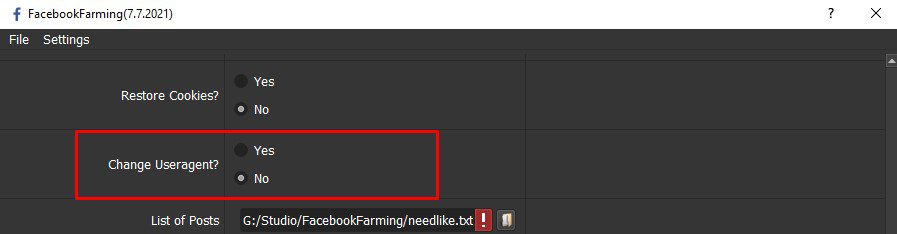
B13. File Proxy
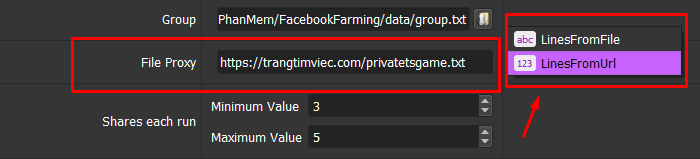
B13.1 LinesFromFile
At Proxy Option, if you choose From File, choose LinesFromFile at File Proxy.
There are 2 ways to add proxies:
Option 1:
Create a text file contains proxies. Proxy format is “IP:Port:Username:Password“. Each proxy is a line of the text file. Leave username and password empty if your proxy doesn’t have username and password (Some proxies work with IP authentication instead of using username and password).

Click ==> select the file which contains proxies.
Option 2: Manual
Click Data at the bottom left corner of the software. The account management panel will display.

Click in the left corner of the account management panel ==> Add Group ==> Set a group name.
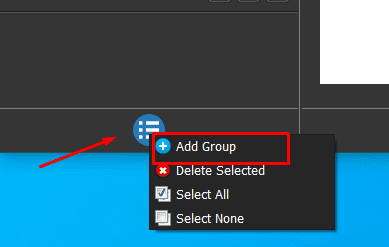

Next, click the icon in the right corner of the account management panel ==> Add Item ==> Enter the accounts into each corresponding item ==> OK.
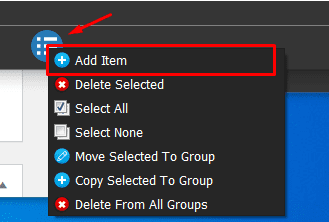
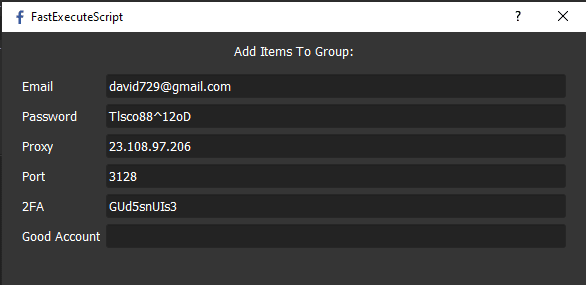
You can move these accounts to other groups, by:

Select the accounts to be move ==> click ==> Move selected to group ==> Select the group to move.
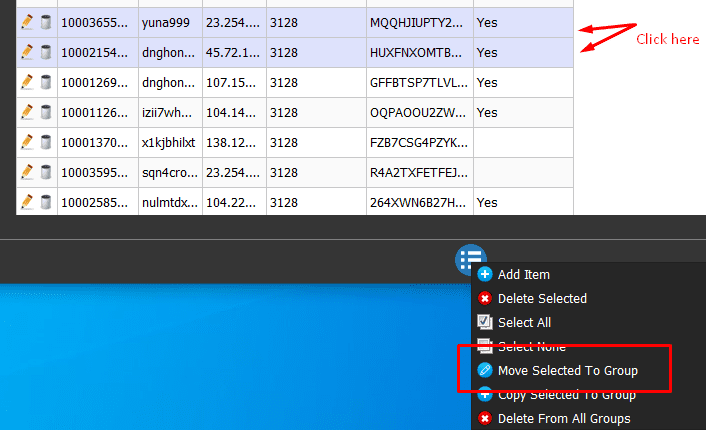
Do the same if you want to delete/copy accounts.
B13.2 LinesFromData
At Proxy Option, if you choose From Data, you choose LinesFromData in File Proxy.
Paste the proxy address link (LinesFromUrl section).
C. How to use Each Function to farm Facebook Accounts
In the Action section, you choose the function that you want to run the software.
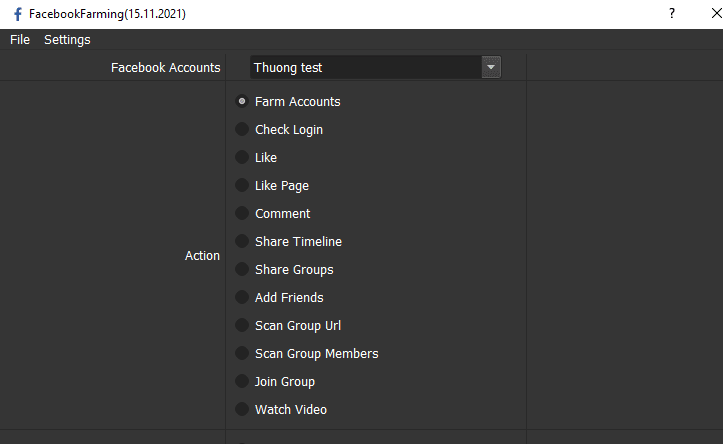
C1. Farm Account
Each Facebook account is farmed on a different IP address. The software does not limit the number of accounts you need to farm.
C2. Check Login
This function is used to check whether the accounts are good or bad.
C3. Like/Like Page

At List of Posts section, click ==> Select the text file containing links of post that you want to increase like.
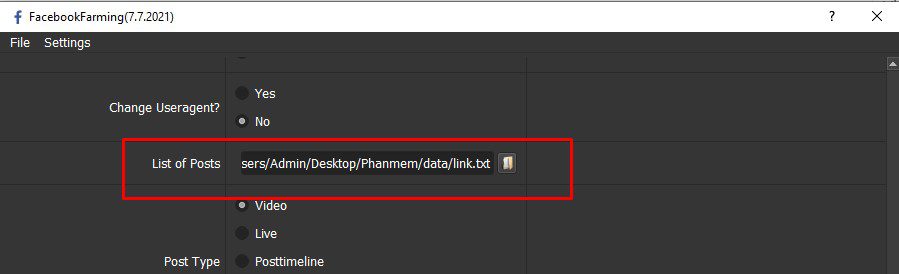
Choose the post type: Video, online, post to personal Facebook, Group, or Fanpage ==> Click OK to run Like Post and Like Page function.

C4. Comments
Create a file (.txt format) which contains the content that you want to comment. Each line in the text file is a comment.
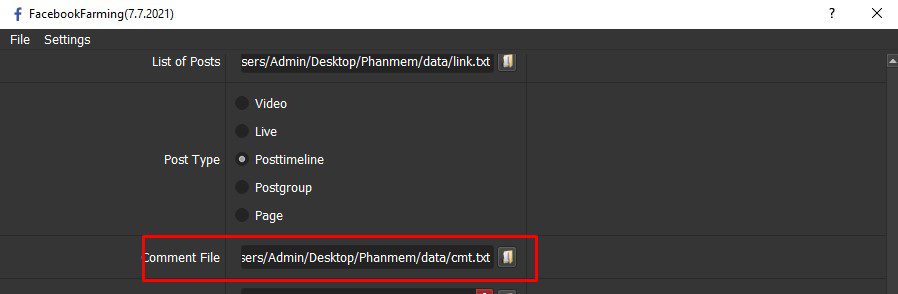
C5. Share Timeline and Share Groups
Do the same as Like post and Like page function.

At List of Post => Click ==> Select the text file which contains link of posts that you need to share.
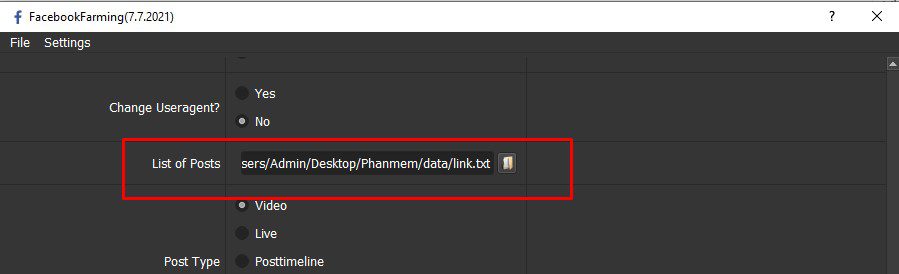
How many shares do you want each account to share per Run, fill in Share each run.
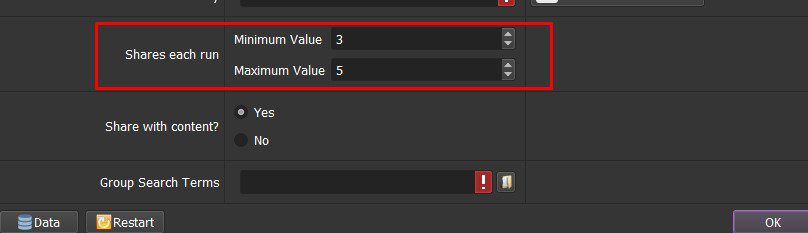
If you want to add content when share the post, select YES. Otherwise choose NO.
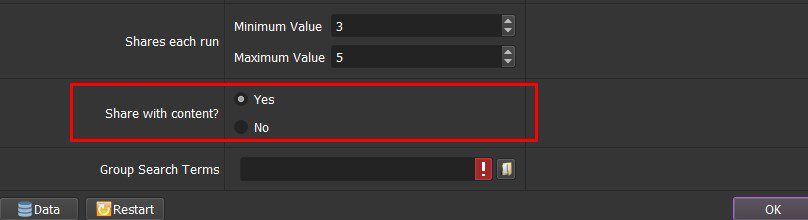
C6. Add Friends

In this function, click ==> Select the text file containing the Facebook user links that you need to add friend.
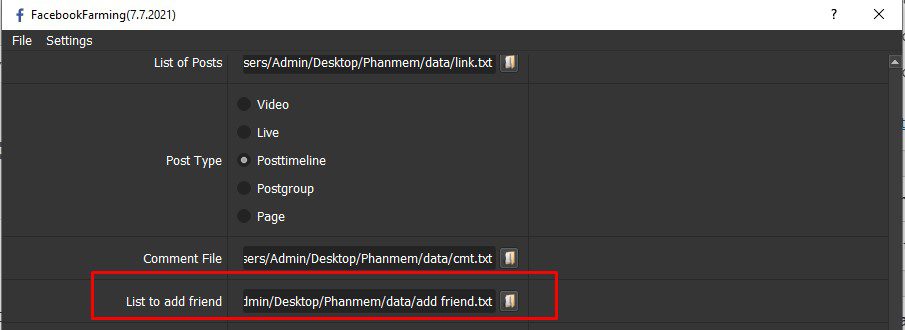
C7. Scan Group URL, Scan Group members, Join Group
Do the same as Add friend function.

In Group => Click ==> Select the text file containing links of groups/group members to scraper or groups that you need to join.
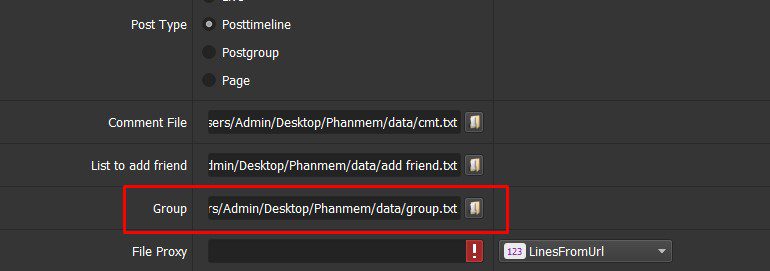
C8. Watch Video
Set up time watching the videos (tutorial in B8 section).

D. Result
Check each function and click OK to run.
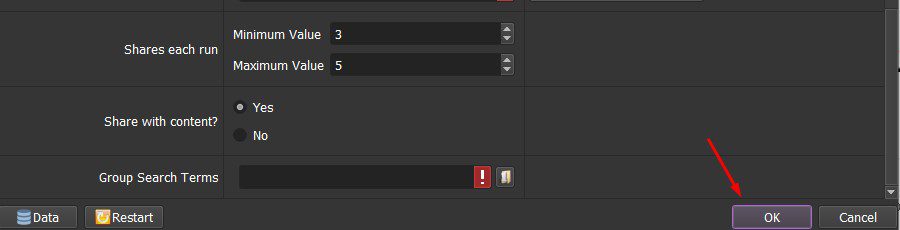
Click Show browser to see the running process of the farm Facebook accounts software.
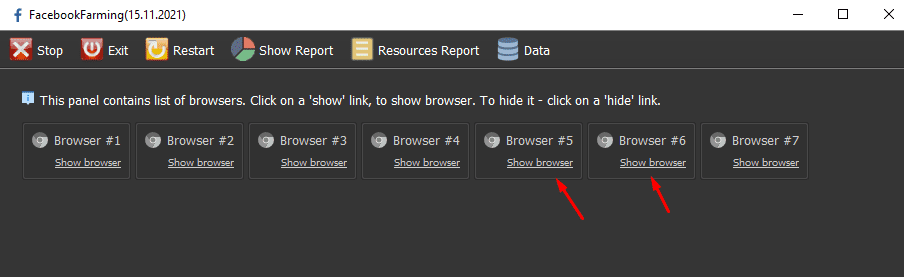
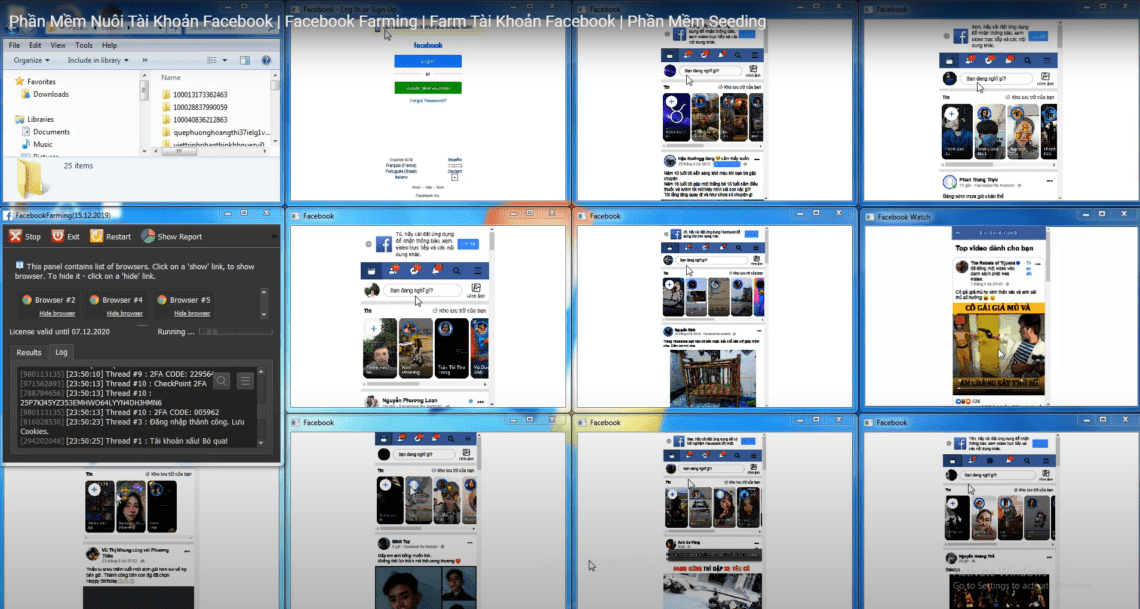
You can see activity status of the software in the Log section.
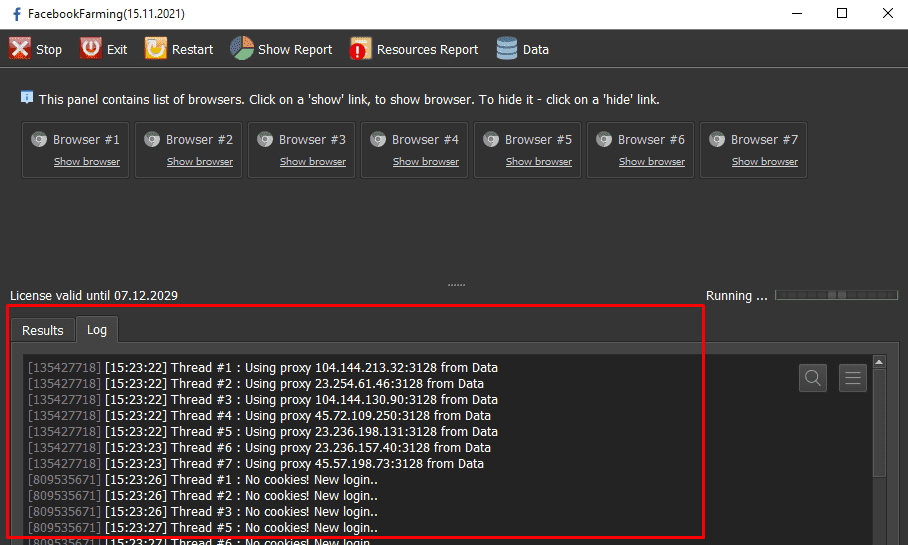
Contact info
Email: autobotsoft@gmail.com
FaceBook: https://www.facebook.com/autobotsoftsupport
Skype: live:.cid.78c51cd4e7238ae3
YouTube: https://www.youtube.com/channel/UCGftS8E3vX7IaUwg4GgDWDQ
Twitter: https://twitter.com/autobotsoft